Search for...
#storyline Bookmarks
Published Bookmarks
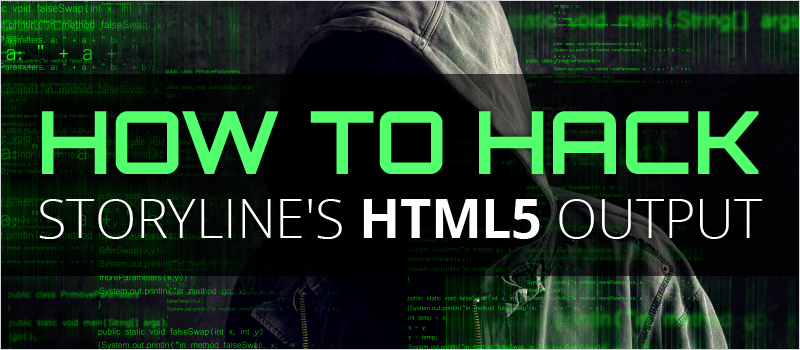 Webinar: How to Hack Storyline’s HTML5 Output | eLearning Brothers
Webinar: How to Hack Storyline’s HTML5 Output | eLearning Brothers
Last week we had our very own James Kingsley join us in a webinar about Storyline and HTML5. You can watch a recording if you missed it.
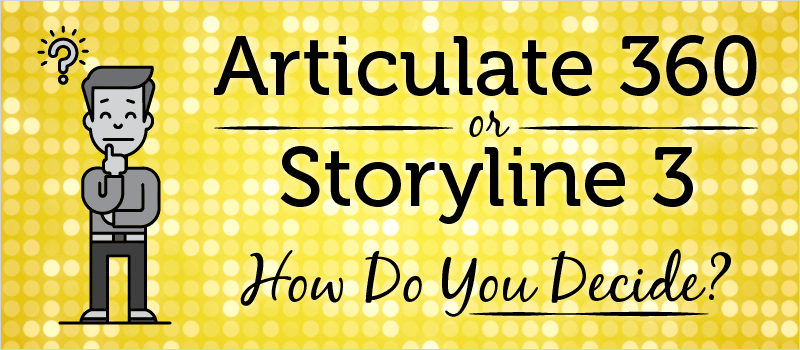 Articulate 360 or Storyline 3 – How to Decide? | eLearning Brothers
Articulate 360 or Storyline 3 – How to Decide? | eLearning Brothers
Given the functional similarities between Storyline 360 and Storyline 3, many have been left wondering which they should choose. So this blog is an attempt to help you weigh the similarities and differences in order to make the best decision for your organization’s needs.
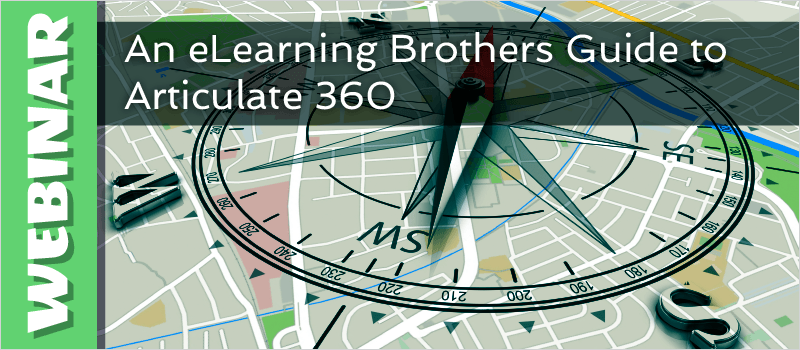 Webinar: An eLearning Brothers Guide to Articulate 360
Webinar: An eLearning Brothers Guide to Articulate 360
In case you missed the major release of Articulate 360, we have taken the time and our precious webinar space to break down it’s major features.
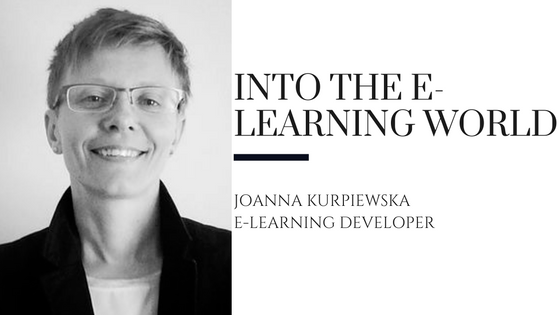 Into the e-learning world with Joanna Kurpiewska: Community keeps you motivated
Into the e-learning world with Joanna Kurpiewska: Community keeps you motivated
A discussion with Joanna Kurpiewska on e-learning development and instructional design. The importance of community in the world of design and development.
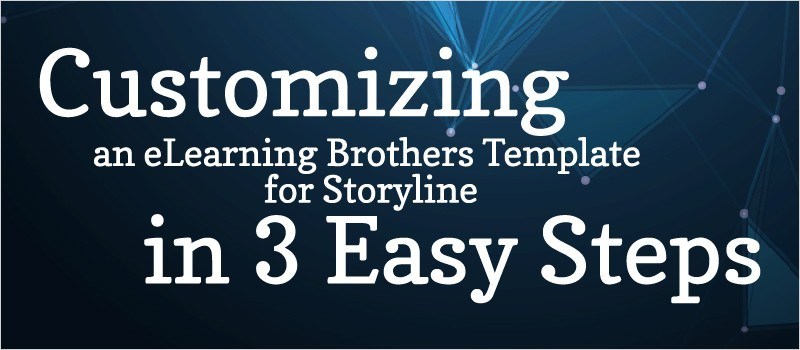 Webinar: Customizing an eLearning Brothers Template for Storyline in 3 Easy Steps » eLearning Brothers
Webinar: Customizing an eLearning Brothers Template for Storyline in 3 Easy Steps » eLearning Brothers
Here at eLearning Brothers, we have a plethora of templates for Storyline. They are designed in such a way that you can customize them yourself. This past week I walked through a few quick tips and tricks on how to take a template and customize it to your look and feel. I discussed customizing the master slides, adding your fonts and color schemes, and changing the states and triggers of objects and characters.
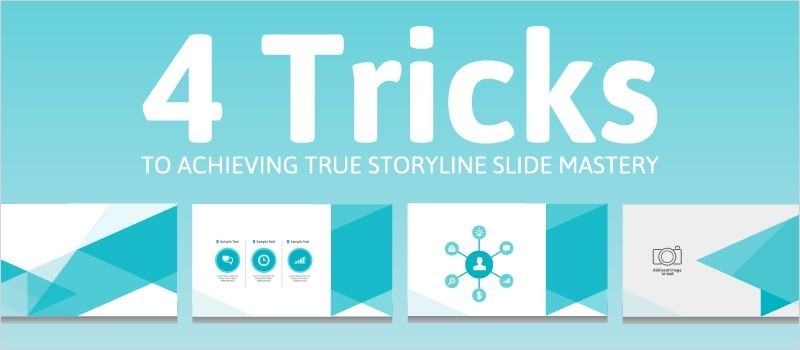 4 Tricks for Achieving True Storyline Slide Mastery » eLearning Brothers
4 Tricks for Achieving True Storyline Slide Mastery » eLearning Brothers
Creating an eLearning course can be a long process, especially if you have a lot of slides in your course. For those instructional designers and eLearning developers who have developed a good mastery of Storyline course creation, however, it’s much less time-consuming. Part of achieving that mastery is learning how to effectively and efficiently utilize master slides in your course.
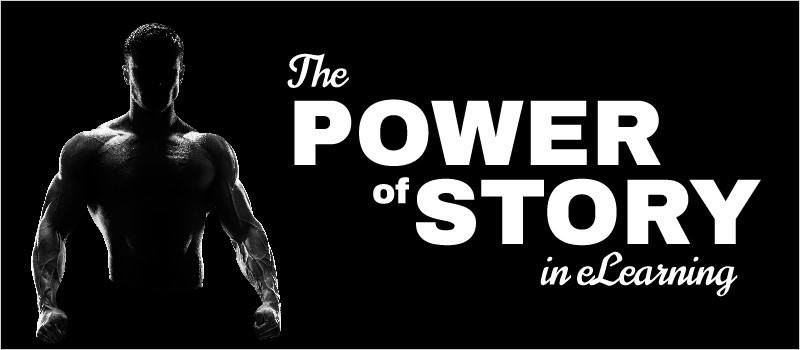 The Power of Story in eLearning » eLearning Brothers
The Power of Story in eLearning » eLearning Brothers
Think about the last speech you heard. Do you remember all the facts and statistics? Or, do you remember the details of the story the speaker (hopefully) shared to illustrate their point? I’m willing to bet you recall the story. It’s a similar situation with eLearning. We have some suggestions about how you can put the power of story to use in your content.
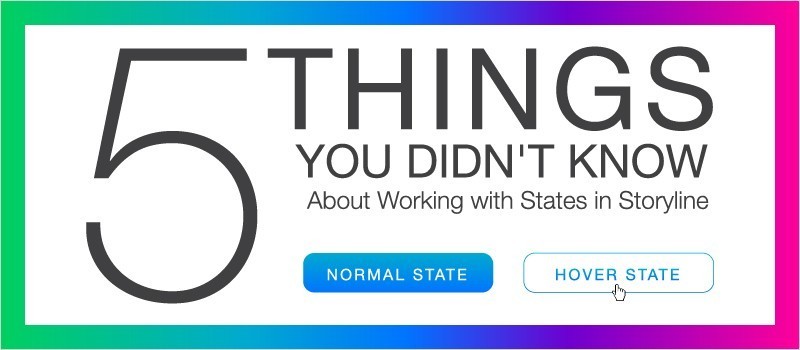 5 Things You Didn't Know About Working with States in Storyline » eLearning Brothers
5 Things You Didn't Know About Working with States in Storyline » eLearning Brothers
State of the Union. Fifty, nifty United States. State troopers. State of grace. Trance-like state.
Wherever we turn it seems like states are all around us. Well, I’m going to add one more source to the list: Articulate Storyline. States in Storyline can be instrumental in helping you create engaging, interactive eLearning. I’d like to share five things I’ve learned about states in Storyline that you may or may not already know.
Wherever we turn it seems like states are all around us. Well, I’m going to add one more source to the list: Articulate Storyline. States in Storyline can be instrumental in helping you create engaging, interactive eLearning. I’d like to share five things I’ve learned about states in Storyline that you may or may not already know.
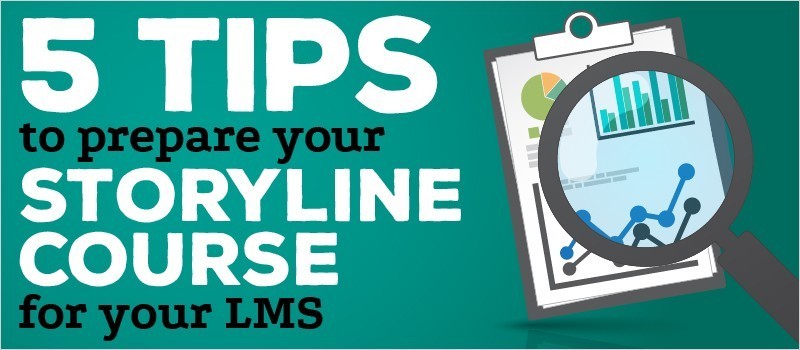 5 Tips to Prepare Your Storyline Course for Your LMS » eLearning Brothers
5 Tips to Prepare Your Storyline Course for Your LMS » eLearning Brothers
August. As the kids go back to school, our thoughts are turned to learning. In the training world, that means in many cases that we are preparing our courses for publishing to a Learning Management System (LMS). Make sure you know what standards, parameters and settings your LMS requires before you proceed with publishing any course. So let’s look at the basic steps as they pertain to Articulate Storyline 2.
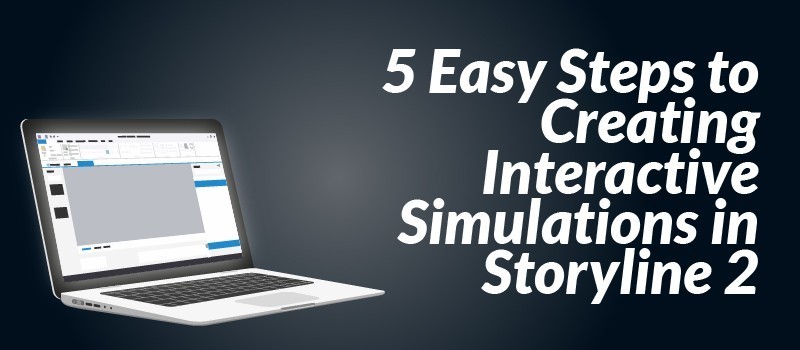 5 Easy Steps to Creating Interactive Simulations in Storyline 2 » eLearning Brothers
5 Easy Steps to Creating Interactive Simulations in Storyline 2 » eLearning Brothers
“A picture is worth a thousand words.” So if one picture is worth a thousand words, how many words would a bunch of pictures be worth? Short answer: a lot! Today, we’re going to provide five easy steps to help you create engaging, interactive simulations using Storyline 2.
Submit Bookmark